The Art of Zoom
Zoom is a video conferencing app that lets people connect through their desktops, laptops, and mobile devices. At Community Meditation, we're using it for online meditation, discussion, and programme sessions.
This page provides a quick guide to getting set up with Zoom, joining a Community Meditation meeting, plus a few tips on Zooming wisely.
Quick Bits
- Not a fan of reading? Skip to the videos at the bottom.
- Looking for the direct link to our Zoom session? Use the button below.
Join Meeting
Getting Started
Zoom is pretty simple to get up and running–here are the details:
- Visit https://zoom.us/join on your laptop, tablet or phone.
- Enter the meeting ID (ours is 252 144 1219), and then click Join, and follow the steps.
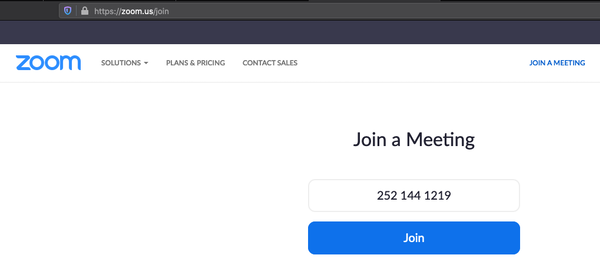
Notes:
- Use the Join Meeting button above to join without having to know the password.
- You don't need to create a Zoom account, even if you're prompted.
How to Zoom with Style
Here are some things to keep in mind when on Zoom:
- The main controls you'll need to be familiar with are the Mute, Video, and Chat buttons that appear at the bottom of the Zoom screen. You may have to tap the screen or move the cursor to make them appear.

- In most cases, it's best to mute your microphone unless you're speaking. This is especially important during meditation sessions - we love you, but we don't want to hear you talking to your cat. Or snoring ;-) Click the Mute button to turn muting on and off.
Pro tip: Press and hold the space bar to temporarily unmute.
- You can turn your video on and off using the Video button. When your camera is off, everyone will see a black square with your name on it. Some people prefer to turn off the camera while they meditate.
- You can use the Chat button to send or receive messages from other people in the same virtual room as you. Generally, it's best to avoid chatting as it distracts from the session, but it may be helpful if you have a question or comment unrelated to the topic.
Zoom Rooms
Yep, Zoom has Rooms! Here's how we use them:
- When you join a session, you'll be in the Main Room where someone from Community Meditation will greet you.
- From there, depending on what you need, you'll be placed in the Orientation room or the Meditation Sitting room.
- If you're new to meditation or Community Meditation, you'll get the key information before being moved into the Meditation Sitting room.
- In the Meditation room, a Community Meditation leader will be hosting and timing the meditation session.
- The Meditation room is a quiet space once the formal sitting begins.
- When the meditation ends, we'll take a short break but remain in the Meditation room to explore the evening's topic.
Videos from Zoom
Here are a few basic how-to videos provided by Zoom.
Join a Meeting
Joining and Configuring Audio & Video
Meeting Controls
Still Having Trouble?
If you're still having trouble getting it to work, contact us to set up a one-on-one session.
Want to Use this Content?
The videos belong to Zoom, of course, but other than that all content on this page is available under the Attribution CC-BY Creative Commons license. Basically, reuse it as you like but do link back to this page and mention you found it here. Thanks!

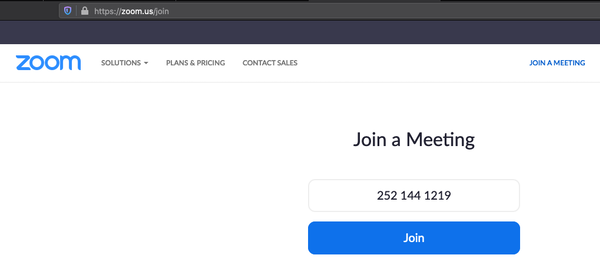

![]()